I was switching from Spotify to YouTube Music and wanted my old playlists to move with me to the new music streaming service, so I created a tool that helped me get that task done automatically! You can use it too!
How does it work? 😮
All you gotta do is insert your >>PUBLIC<< Spotify playlist link/URL in the configuration file, then the app will automatically search all songs from that playlist on YouTube Music and automatically add them to a playlist of your choice.
How to use it?
Setting up the tools
- If you don't have firefox please install it from https://www.mozilla.org/en-US/firefox/new/
- If you don't have python installed (Mac comes with python preinstalled) then please install it from https://www.python.org/downloads/
- Go to https://github.com/rimonhanna/Spotify-To-Youtube
- Click on the green button called Code, then click on Download Zip, unzip/extract the file to the folder of your choosing
- Open Terminal/Command Prompt then navigate to the folder of the extracted folder using
cd path_to_folderfor examplecd ~/Downloads/Spotify-To-Youtube-master/ - Finally run the script by copying this command
./run.shinto your Terminal/Command Prompt and press enter, that will open a web page for you. - You're now all set and ready to use start migrating your playlists
Migrating your playlists
- To use the script, you gotta register an app as a developer on Spotify.
- Go to this link https://developer.spotify.com/dashboard/
- Log in to your spotify account
- Click in Create an App
- Give the app a name and a description and then create the app
- Go to https://open.spotify.com/ and open the spotify playlist you intend to copy/migrate in the browser, make it public or shareable, and then copy its id (the right most part of the link/url in the address bar e.g. 7EQFI3982FGL) to the web page's
source_playlist_id - Copy Client ID from the spotify app page to web page's
your_spotify_client_id - Click on show client secret and copy the client secret from the spotify app page to the web page's replacing
your_spotify_client_secret - Add your Spotify source IDs - you can find it at the end of the Spotify URI (see above) for an artist, track, album, etc. Example: 6rqhFgbbKwnb9MLmUQDhG6
- Replace target_playlist_name with the name of the playlist you want the tracks to be added to in YouTube music
- Get youtube music authentication headers
- Open a new tab
- Open the developer tools (Ctrl-Shift-I) and select the “Network” tab
- Go to https://music.youtube.com and ensure you are logged in
- Find an authenticated POST request. The simplest way is to filter by /browse using the search bar of the developer tools. If you don’t see the request, try scrolling down a bit or clicking on the library button in the top bar.
- Verify that the request looks like this: Status 200, Method POST, Domain music.youtube.com, File browse?...
- Click on the Name of any matching request. In the “Headers” tab, scroll to the section “Request headers” and copy the value of cookie: to the end of the line and add it to ytmusic_headers.json
If you got an error that python(3) was not found:
- You need to add the python 3.x you just installed to the system PATH
- If you're using macOS catalina or newer (using zshrc) you can use this in the terminal
echo "alias python=/usr/local/bin/python3.9" >> ~/.zshrc - If you're using an older version of macOS then use this in the terminal instead
echo "alias python=/usr/local/bin/python3.9" >> ~/.bashrc - If you're using windows you could follow this simple guide https://datatofish.com/add-python-to-windows-path/
Buy me a coffee?
If you have enjoyed using this tool and migrating your playlists, consider buying me a coffee?
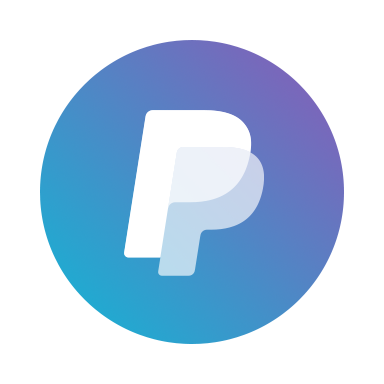
What did I use to make it? 🤔
I used the following libraries:
Why did I make it?
I wanted to migrate my playlists from Spotify to YouTube Music and I didn't find any good tools out there to do it automatically, so I decided to do it just for fun :) and I thought maybe someone else finds it useful as well.
Advanced Mode
Go to your extracted folder "Spotify-To-Youtube-master" and open the file config.json with any text editor and add the values there instead of the web page, use the runLocally.py file instead with the command python runLocally.py
{
"spotify":
{
"client_id": "your_spotify_client_id",
"client_secret": "your_spotify_client_secret",
"playlists": ["source_playlist_id_1", "source_playlist_id_2"]
},
"google":
{
"playlists": ["target_playlist_name_1", "target_playlist_name_2"]
}
}
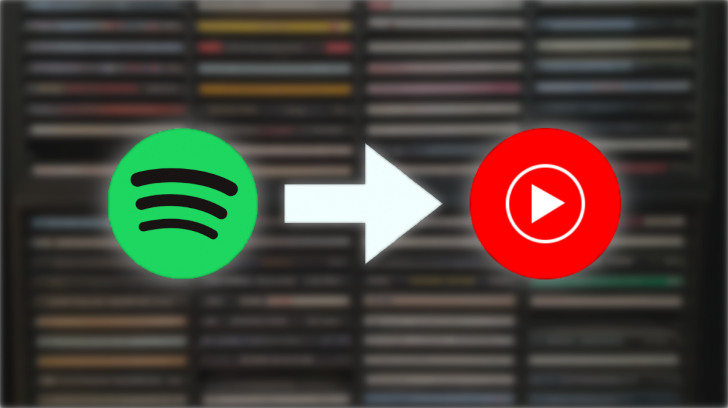

Sign up for more like this.
Post comments and get the latest posts delivered right to your inbox